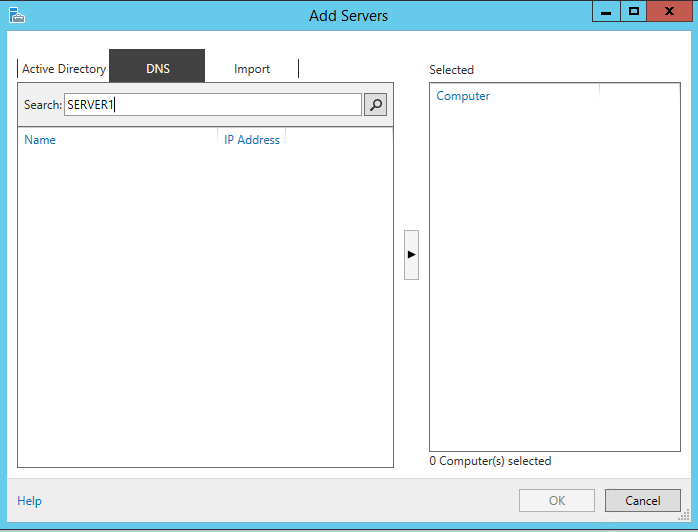With Windows Server 2012 you can manage multiple remote servers by using Server Manager.
Servers that you may want to manage with the Server Manager can run with Windows Server 2012 R2, Windows Server 2012, Windows Server 2008 R2 and Windows Server 2008.
In this article we have a Workgroup (non-domain) environment to which we want to add multiple server via the Server Manager.
First of all we look at the current TrustedHosts list to become an overview of all listed machines.
Get-Item WSMan:\localhost\Client\TrustedHosts
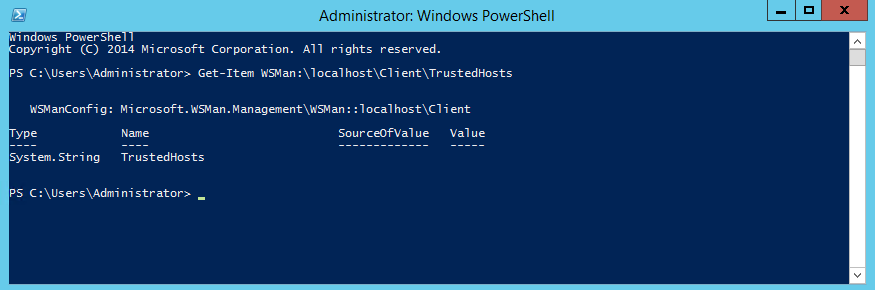
Ensure that the Windows Firewall has inbound Windows Remote Management (HTTP-In) enabled for the relevant network connection.
On the Server that is running Server Manager, add the Workgroup server name to the TrustedHosts list (this is a requirement of NTLM authentication).
To add additional entries to the list of trusted hosts use the -Concatenate parameter.
Set-Item WSMan:\localhost\Client\TrustedHosts -Value "SERVER1,SERVER1.local" –Force
Now we can Start the Server Manager and click on “Add Servers”.
Under the DNS tab enter the new Servername and press enter, we should find the machine and add it. We will probably get an error because the credentials for this machine are incorrect.
To solve this issue we right click the Servername and click on “Manage As” to enter the server logon credentials.